Creating a beautiful and functional WordPress website has never been easier, thanks to the platform’s user-friendly interface, thousands of themes, and robust customization options. Whether you’re building a personal blog, a portfolio, or an e-commerce site, WordPress offers all the tools you need to create a professional-looking website with minimal effort.
In this article, we’ll walk you through the entire process of building a WordPress website from scratch—no technical skills required. From choosing a domain and hosting to selecting the right theme and plugins, here’s how you can create a stunning WordPress site in no time.
1. Why Choose WordPress for Your Website?
Before we dive into the how-to, let’s quickly discuss why WordPress is the best choice for building your website:
- User-Friendly: Even if you have no coding experience, WordPress is incredibly easy to use. It features a simple dashboard, drag-and-drop builders, and intuitive customization options.
- Flexible and Scalable: Whether you’re running a blog or an online store, WordPress can handle websites of any size and complexity. You can scale your site as your business grows.
- Extensive Themes and Plugins: With thousands of themes and plugins available, you can customize your website to meet your exact needs—whether it’s adding e-commerce functionality, social sharing buttons, or contact forms.
- SEO-Friendly: WordPress makes it easy to optimize your website for search engines, helping you rank higher and drive more organic traffic.
2. Step 1: Choose a Domain Name
Your domain name is your website’s address on the internet. It’s how users will find your site, so it’s important to choose a name that’s easy to remember, relevant to your brand, and reflects your business or blog.
Here are some tips for picking a great domain name:
- Keep it short and simple.
- Make it easy to spell and pronounce.
- Include relevant keywords (if possible).
- Avoid numbers or special characters, which can confuse people.
You can register a domain through services like GoDaddy, Namecheap, or even directly through your hosting provider.
3. Step 2: Select a Reliable Hosting Provider
Web hosting is where all your website’s files are stored. Choosing the right hosting provider is critical for your site’s performance, security, and scalability.
Here are a few hosting options you can consider:
- Shared Hosting: Perfect for small websites or blogs. Shared hosting is the most affordable option but can be slower and less secure than other types of hosting. Providers like Bluehost, HostGator, and SiteGround offer shared hosting.
- Managed WordPress Hosting: A specialized hosting service that optimizes your site for WordPress. Managed hosting providers like WP Engine, Kinsta, and Flywheel provide better performance, automatic updates, and additional support.
- VPS Hosting: A virtual private server gives you more control and resources, making it a good choice for growing websites with higher traffic.
- Dedicated Hosting: The most expensive option, providing you with an entire server. This is typically only needed by large websites with massive traffic.
Once you’ve chosen a hosting provider, you can register your domain name as part of your hosting plan or separately.
4. Step 3: Install WordPress
Most hosting providers offer one-click WordPress installations, making it super easy to get started. Simply log in to your hosting dashboard, look for the WordPress installation option, and follow the prompts.
If your hosting provider doesn’t offer one-click installation, you can manually install WordPress by downloading it from the official website and uploading it to your hosting account. However, the one-click method is the quickest and easiest option.
5. Step 4: Choose a Theme for Your Website
The theme is the design of your WordPress website. It determines how your site looks and feels to visitors. WordPress offers thousands of free and premium themes to choose from.
Here are a few options to consider:
- Free Themes: WordPress offers a variety of free themes, including popular choices like Astra, Neve, and Twenty Twenty-One. These themes are good for smaller websites and those on a budget.
- Premium Themes: If you’re looking for more features and customization options, consider a premium theme from providers like ThemeForest, Elegant Themes (Divi), or StudioPress.
To install a theme, simply go to your WordPress dashboard, navigate to Appearance > Themes > Add New, and either search for a theme or upload a premium theme you’ve purchased.
6. Step 5: Customize Your Site
Once your theme is installed, it’s time to customize it. WordPress makes it easy to adjust the look and functionality of your website. Here’s how you can get started:
- Customize Your Theme: Go to Appearance > Customize to modify your site’s colors, fonts, logo, and layout. Most themes offer options for adjusting your site’s header, footer, sidebar, and homepage layout.
- Add a Logo: A custom logo is an essential part of your branding. You can upload it from the Customizer or use an online tool like Canva to design one if you don’t already have one.
- Set Your Homepage: If you’re running a blog, WordPress will set your latest posts as the homepage by default. If you’re creating a business website, you might want to set a static homepage. You can do this under Settings > Reading.
7. Step 6: Install Essential Plugins
Plugins add extra features and functionality to your WordPress site. Here are some essential plugins to install for a well-rounded website:
- SEO Plugin: Yoast SEO or Rank Math will help optimize your site for search engines and improve your rankings.
- Security Plugin: Wordfence Security or iThemes Security help protect your website from hackers.
- Caching Plugin: WP Rocket or W3 Total Cache can speed up your website by caching static files.
- Backup Plugin: UpdraftPlus or BackupBuddy allow you to regularly back up your website in case something goes wrong.
To install plugins, go to your WordPress dashboard, click on Plugins > Add New, and search for the plugin you need.
8. Step 7: Create Essential Pages
Now that your site is up and running, it’s time to create important pages. Every WordPress site should have the following pages:
- Home Page: The first impression visitors will have of your website. Make it visually appealing and clear about your website’s purpose.
- About Page: Tell visitors who you are, what you do, and what your mission is. This page builds trust and establishes credibility.
- Contact Page: Include a contact form, email address, or phone number so visitors can easily reach you.
- Privacy Policy and Terms of Service: These pages are essential for legal purposes, especially if you collect user data or run an online store.
You can create pages by going to Pages > Add New in the WordPress dashboard.
9. Step 8: Optimize for SEO
Search engine optimization (SEO) is crucial for getting your website found on Google. Here are some SEO tips to get you started:
- Use Proper Heading Tags: Use H1 for your main title, H2 for subheadings, and H3 for additional sections. This helps both readers and search engines understand the structure of your content.
- Write SEO-Friendly Content: Use relevant keywords throughout your content, but avoid keyword stuffing. Focus on creating high-quality, valuable content.
- Install an SEO Plugin: Use plugins like Yoast SEO or Rank Math to optimize your content, generate sitemaps, and improve your rankings.
- Optimize Your Images: Compress images to improve load speed and use descriptive file names and alt text for better SEO.
10. Step 9: Launch Your Site
Once everything is set up, it’s time to launch your website! Before going live, double-check the following:
- Test all links and buttons.
- Ensure that your site is mobile-friendly.
- Make sure your contact form is working.
- Set up Google Analytics to track your website traffic.
Once you’ve completed these steps, it’s time to go live and share your website with the world!
Conclusion
Building a WordPress website is an exciting and rewarding process. By following the steps outlined in this guide, you can create a stunning and functional site that meets your needs. Whether you’re building a personal blog, portfolio, or business site, WordPress offers the flexibility, customization, and power to bring your vision to life.
If you need help getting your WordPress website up and running, or if you’d like to take your site to the next level, feel free to contact me. Visit my Fiverr profile to learn more about my WordPress development services.
FAQs
- How much does it cost to build a WordPress website? The cost can range from $50 to several thousand dollars, depending on whether you’re using a free theme or purchasing a premium one and whether you hire a developer.
- Do I need coding knowledge to build a WordPress site? No, WordPress is designed for users without coding experience. However, some customizations may require basic HTML or CSS knowledge.
- Can I create an online store with WordPress? Yes! You can use WooCommerce
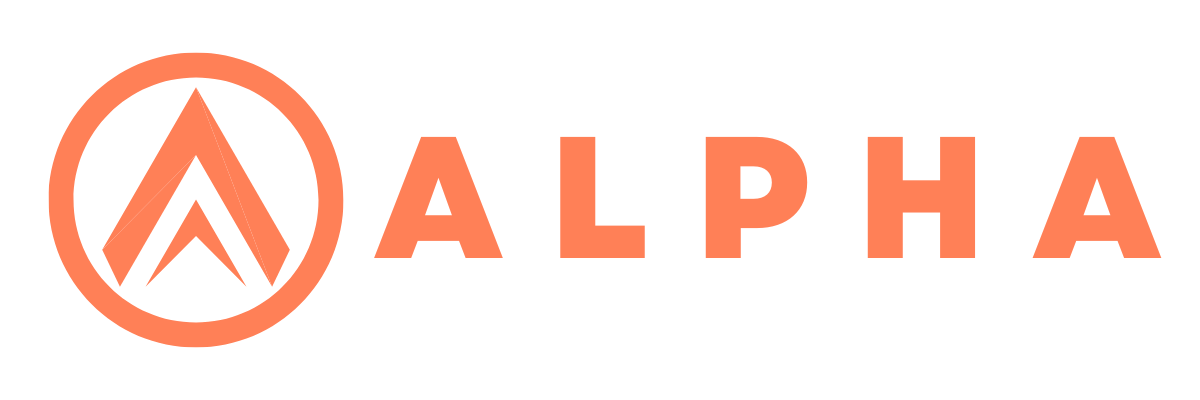









0 Comments